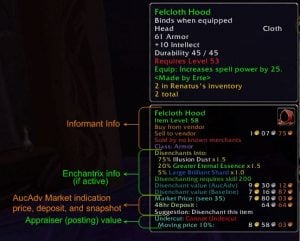Auctioneer Suite
Client Version: 5.0.4
Auctioneer Suite
Auctioneer Suite provides you with the tools and data necessary to make those difficult auctioning decisions with ease.
From purchasing to posting, the Auctioneer Suite provides time-tested tools to allow you more time to actually play your characters or play the market. As you will soon discover, it is much more than a simple “Auctioning AddOn”, the Auctioneer Suite also shows in-depth information for all game items, such as those used in quests or recipes, enchanting, milling, prospecting and more.
Numerous other AddOns will also use the Auctioneer statistics you gather via scanning. This is especially true for many of the popular crafting AddOns, such as Little Sparky’s Workshop, GnomeWorks, and Skillet.
Basic Auctioneer Suite Details
The Auctioneer Suite contains Auctioneer, all of its modules, BeanCounter, Enchantrix and Enchantrix Barker, and Informant to help provide a comprehensive view of item data, whether at the Auction House or out questing. Some highlights are:
Appraiser
An intuitive auction posting frame.
- Remembers your preferences for bid/buyout prices, stack sizes, and number of listings to post per item.
- Allows queuing of auctions, so you can instruct it to list hundreds of auctions at a time. Note that Blizzard introduced a hardware event requirement to confirm each posting, but, with Appraiser’s Batch Posting, you reduce the total clicks from two per auction, to one.
- Allows you to specify the value price of your choice and remembers your selection
- Displays competing listings, the age of the data, and allows you to sort these listings and refresh them easily.
- Provides a scrollable list of all auctionable items in your bags; allowing you to quickly post all of your goods.
- Provides a “Match Competition” setting which will automatically undercut your competition when posting auctions, within your parameters
- Provides the ability to change to a “Simple” view; a bit like the Auctioneer Classic posting interface.
- Allows you to change column width by Right-Clicking and dragging to the column width of your choice.
- Allows you to post multiple auctions with the single click of the Batch Post button.
- Alt+Left-Click == Refresh Pricing of all Batch Postable Items.
- Shift+Left-Click == Trial or List Posting. Does not actually queue any items to post but prints the exact pricing that will be used on the Auction House in an easily readable format in the “chat window”. This allows a user to verify their settings and make adjustments if necessary.
- Ctrl+Shft+Alt+Left-Click == Queue all items that have the “Allow Batch Posting” checkbox selected (located at the top of the item information pane).
CompactUI
An alternative to the standard auction browsing interface.
- Displays more auctions per page
- Displays more data per auction
- Allows you to change column width by Right-Clicking in the column heading and dragging left or right to resize the column to your liking
- Provides a percentage comparison with the Market Value Statistic of your choice
- Allows auctions to be color coded by price level
- Allows multiple sorting options not available on the standard interface
Statistic Modules
There are a variety of fully customizable statistic modules included with Auctioneer that can provide a variety of pricing information- all based upon your needs.
- “Market” – a custom designed formula that merges the various statistics into a usable price. This is the default setting and is highly recommended.
- Auc-Stat-Histogram – Returns Median and IQR values, based upon a Histogram of pricing data. Essentially, a median value, based upon all prices ever seen; no data is ever discarded.
- Auc-Stat-iLevel – Statistics modules that groups all items of same rarity, type, and iLevel together (e.g. all green weapons of iLevel 180). Useful for pricing random “of the …” items.
- Auc-Stat-Purchased – Statistics module that tries to infer purchase prices based on items disappearing before they could have expired. (Requires more frequent scanning of the AH)
- Auc-Stat-Sales – Uses data from BeanCounter to display historical statistics on actual purchase and sale prices.Note that this statistic is installed along with BeanCounter, and cannot be installed separately.
- Auc-Stat-Simple – Statistics module that performs simple averaging of data, converted daily to exponential moving averages of the orders 3, 7 and 14.
- Auc-Stat-StdDev – Statistics module that keeps the last 100 price points for an item and performs a standard deviation on the data list to exclude outliers from the sample space and provide a normalized mean.
- Auc-Stat-WOWEcon – Statistics module that uses the WOWEcon AddOn’s data (if separately installed) to provide the price to other Auctioneer modules.
- Any other stat module that you or others wish to create can be easily added to auctioneer functionality!
SearchUI
An Auctioneer Utility that prompts you when it sees auctions that fit your criteria for buying and, or, bidding.
- Uses Searchers that you can customize for various desired deals such as:
- Resale – Prompts you for deals based on discount from the market value, AH fee, and expected relistings
- Disenchant – Prompts you for deals based on disenchanting armor and weapons
- Prospecting – Prompts you for jewelcrafting deals from prospecting ores
- Vendor – Prompts you for auctions listed below vendor sell price
- The “RealTimeSearch” will continually reload the first and last page of the AH, within reason, as per your configuration, to find the newest bargains and auctions that are just about to come to an end. Both great times to find some amazing deals.
- Piggybacks on your AH scans if allowed to do so
BeanCounter
An associated addon that tracks your bid, postings, and mail to help you determine your overall and item-specific profitability.
- Creates journal entries when you bid, buy, post, or retrieve AH mail.
- Provides a searchable interface that can display all activity or only certain items
- Allows you to change column width by Left-Click and dragging the column to the size of your liking
Enchantrix
Enchantrix displays values for disenchanting, milling, and prospecting; plus suggested values for selling enchants. Enchantrix can also automate disenchanting, milling and prospecting. Some baseline pricing is built in, but Enchantrix also uses values from Auctioneer to provide up-to-date prices for your server/faction. Enchantrix also includes controls to let you customize the pricing by enchant material (fixed prices and weighting).
Informant
Informant displays additional information about items in their tooltips: buy price; sell price; item level; what quests, classes or professions use the item; the value of the item produced by a recipe; etc. Informant can also tell you what vendors sell a given item.
What Can Auctioneer Do to Help Me?
Once a user moves to the Auction House (AH) and beyond just buying and selling from/to vendors, the whole game changes. No longer is the user dealing with the static prices of the vendor to support their character’s income. We are now dealing with the fluid and hectic nature of a dog-eat-dog market economy.
In such an economy, which is in a constant state of flux, it can be difficult to select the correct pricing points for your item at the AH. Sometimes, the prices and value of your items can be wildly different compared to the vendor price due to many factors, the value of items that can be made from your item, the use of a particular item in a quest, the suitability of a particular weapon or armor to specific classes, and the disenchantability of an item to enchanters.
Primarily, the driving factor of the price fluctuations, as in the real world is supply versus demand. When supply is high, but demand is low, competition drives the prices down, and conversely then supply is low, but demand is high, the market is driven into a sellers market.
The Auctioneer Suite can help you alleviate this lack of market knowledge over time by watching the market evolve.
When you go to the Auction House (AH) for the first time after installing Auctioneer, you will see a row of 3 buttons along the top of the main “Browse” frame, click the “play” button to begin your first scan of the entire AH. Auctioneer will begin recording statistics for every item it finds, including the bid, buyout, and more.
Once the market analysis has completed, you will notice additional information about the items in the tooltips when you mouse over them.
What happens when you go to sell items via the Auction House?
If auctioneer has enough data, when you try to put an auction up for sale, it will attempt to provide you with intelligent pricing points based upon the market data it has accumulated through scanning.
When you select an item in the full or simple “Appraiser” frame, Auctioneer will suggest a minimum price, a buyout price and display relevant data about it’s decision making process in the right, receipt window, including how it has arrived at its prices.
When you place an item in the SimpleAuction, “Post” frame, Auctioneer will suggest a minimum bid, a buyout price, and display relevant data, including the deposit and more.

 Classic
Classic